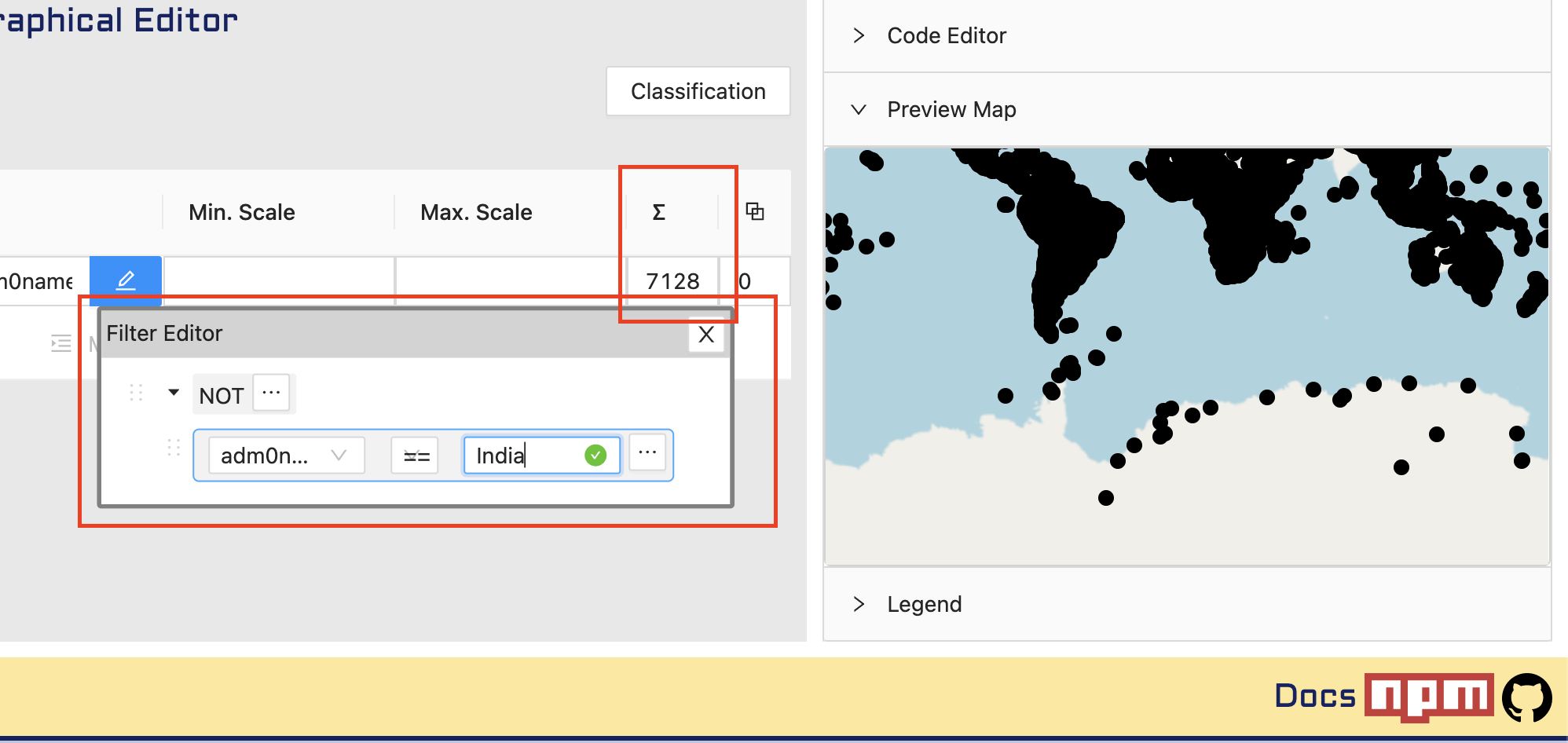Filter
Filtering
Filtering allows users to create conditions based on attributes available in the data. Depending on the data type of the attribute (e.g. number, boolean, string, etc. ) users can select operators and combine it with the attributes available in the data.
Users can also add, remove, and convert one filter types into others using the UI.
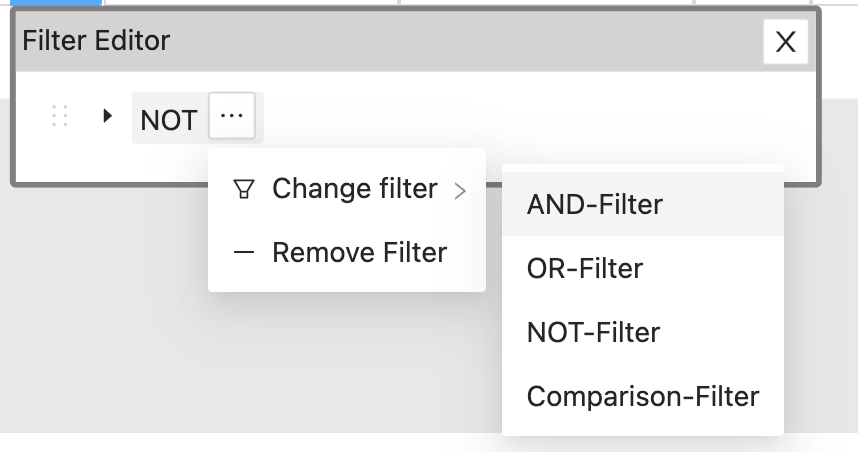
Comparison Filter (Default)
Comparison filtering involves comparing attributes with some value and only getting results out of it for which the comparison evaluates to true.
e.g. For given data we’ll check that all pop_min is less than 500.
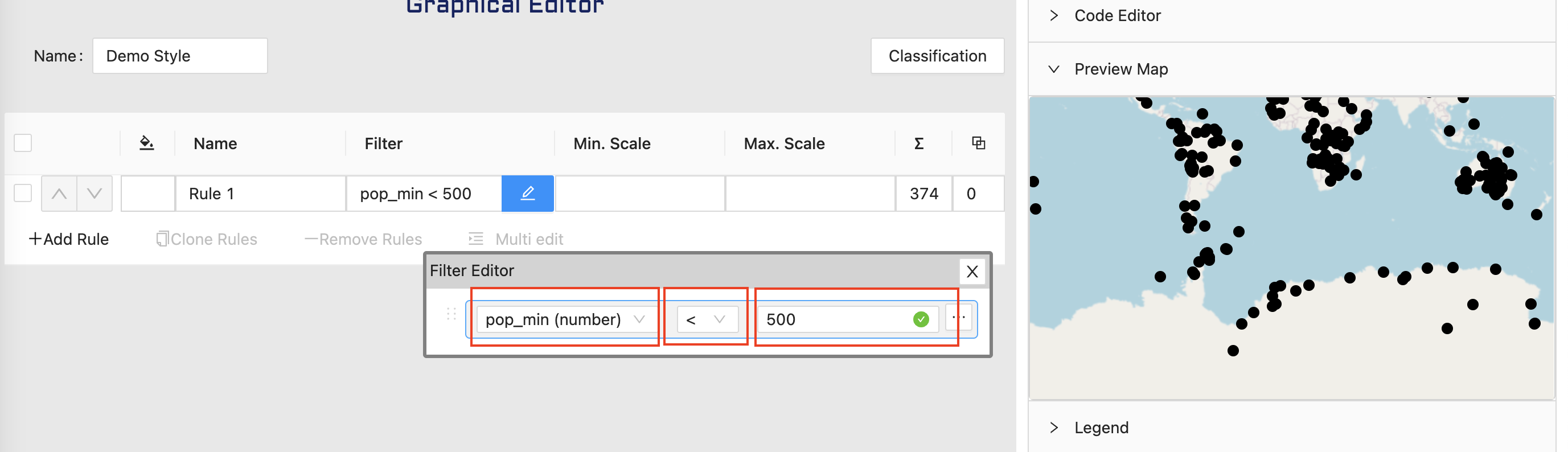
Here users select attribute name next to attribute name Geostyler automatically adds the data type and finally users can give input values.
- For numeric data, operators such as
<,>,<=,>=,==,!=are allowed - For String data, operators such as
==,*=,!=are allowed
For string data, Geostyler automatically detects all unique values so users can simply select it from a dropdown.
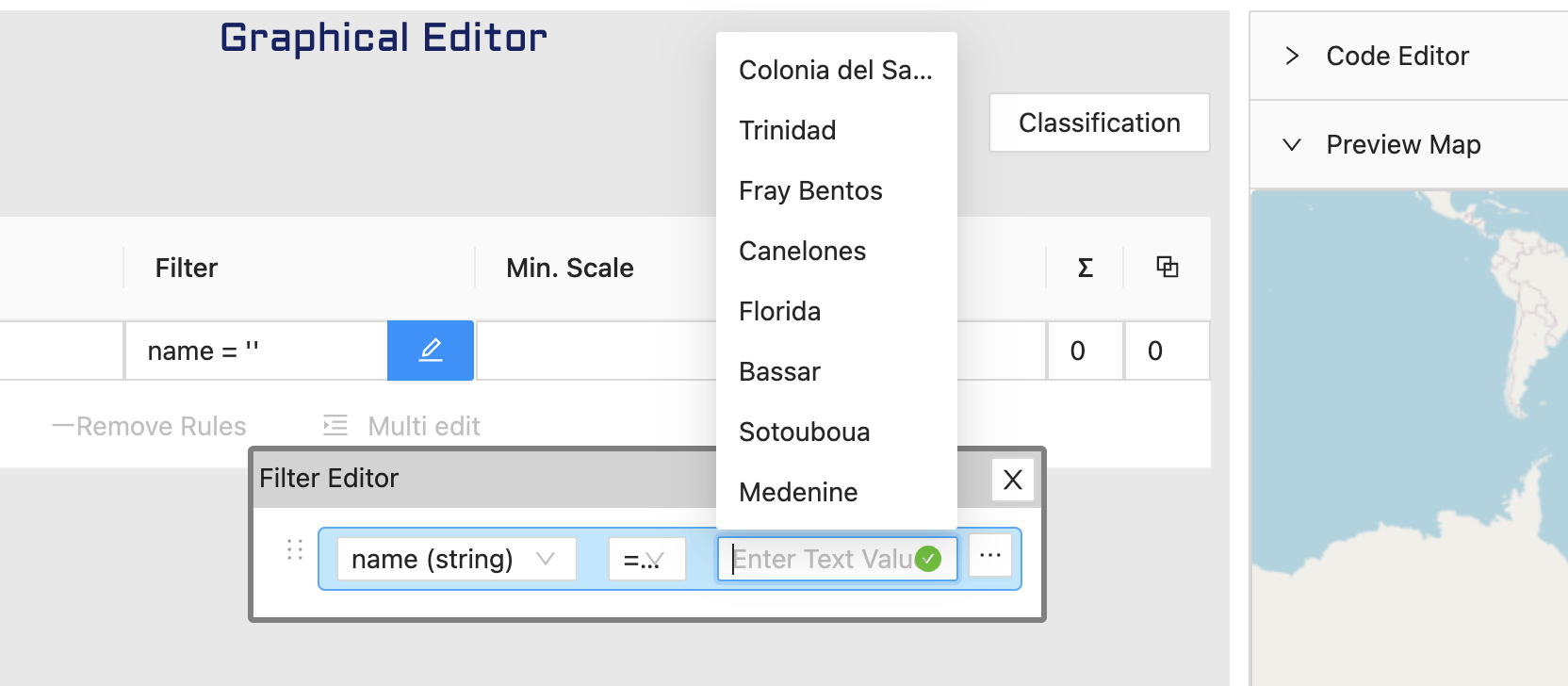
AND Filter
Geostyler allows combining multiple conditions together using boolean operators. Once an AND filter is selected from the list, users can select further filters which again can be and, or, comparison, not .
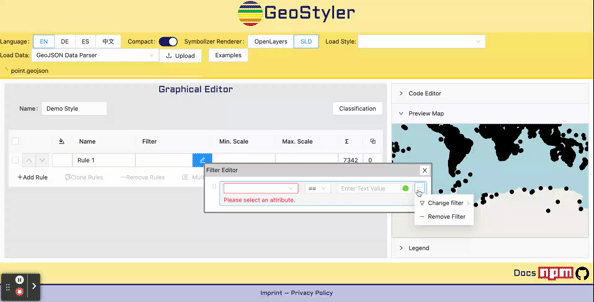
Data of features satisfying all conditions listed in an AND filter, are visible with the selected style.
In this example we check two conditions
adm0name==Indiapop_min< 50000
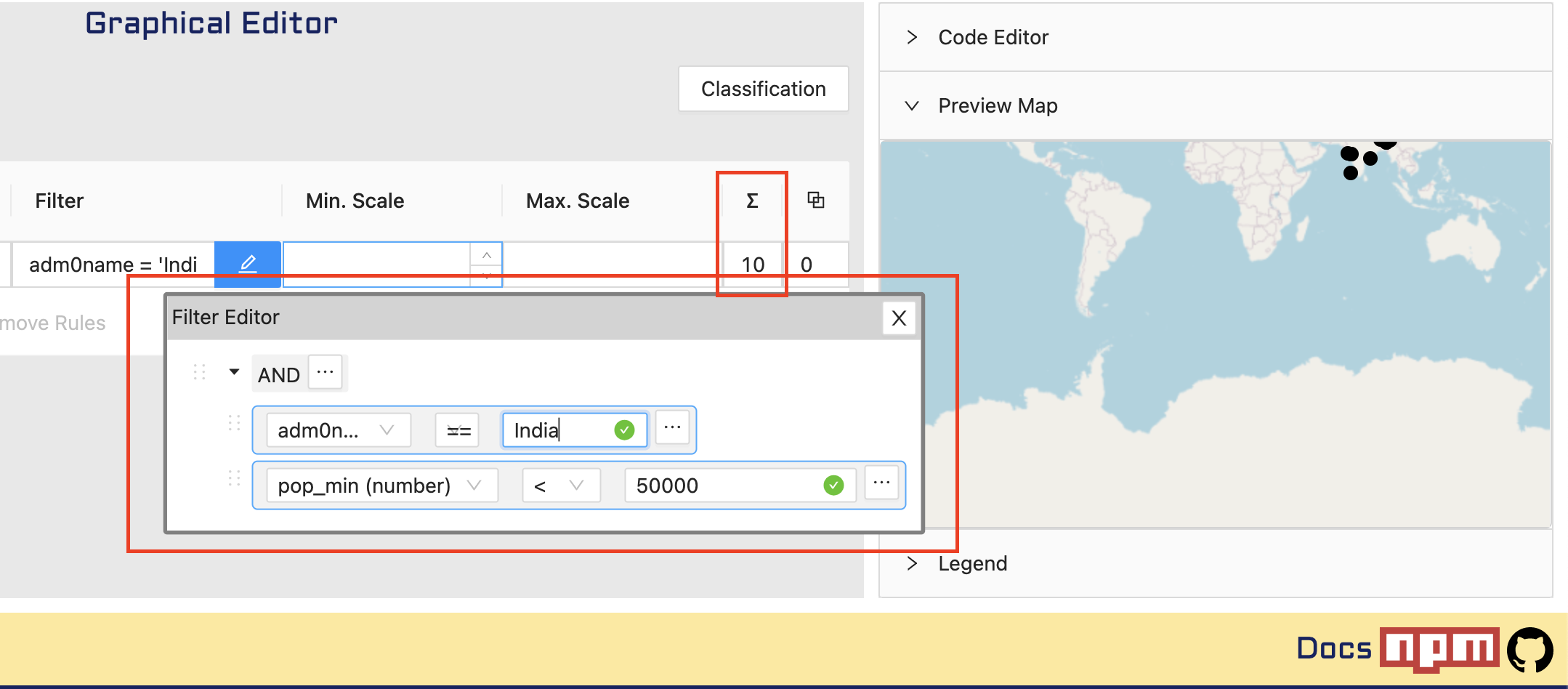
as per condition, we get 10 features here.
OR Filter
Using OR Operator, gets the results which follows any of the given conditions. Users can create combinations of and, or, comparison, not conditions as per need.
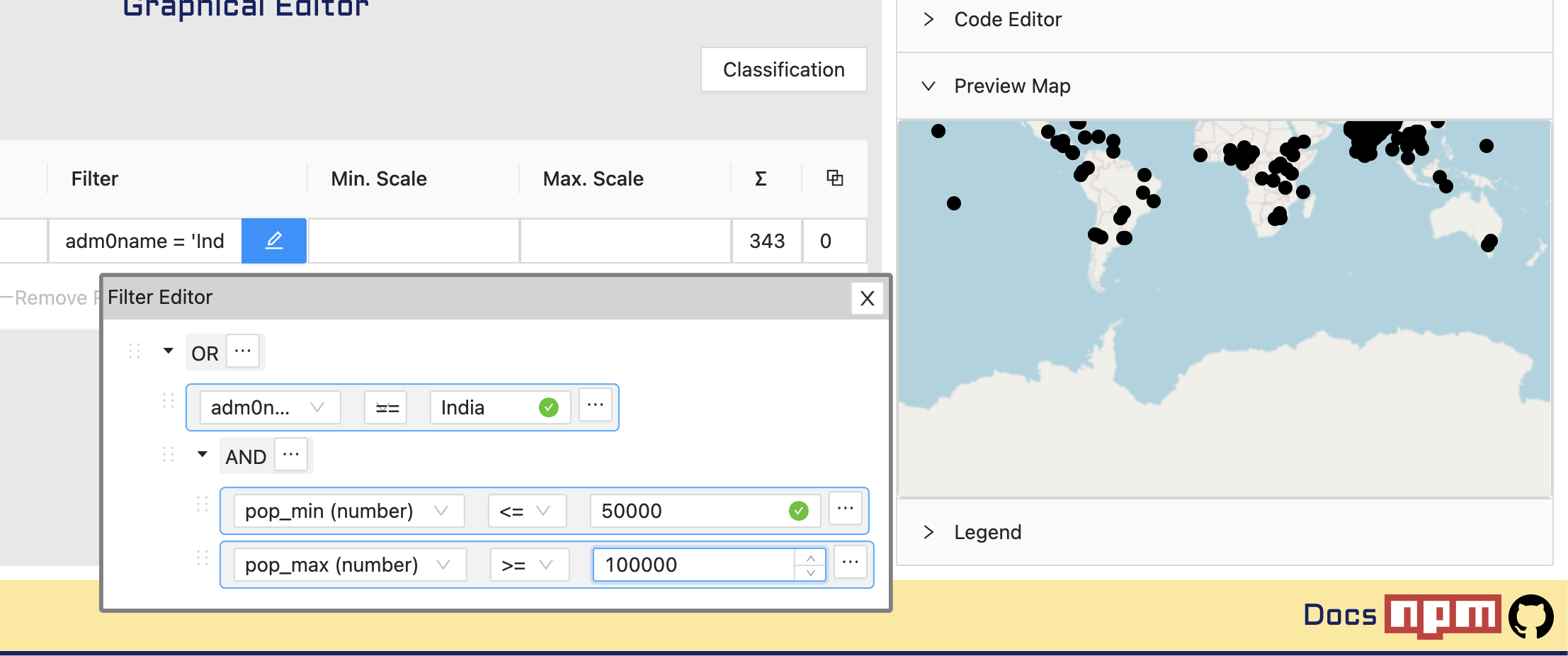
Data of features satisfying any conditions listed in OR filter, are visible with the selected style.
In this example we check two conditions
adm0name==Indiapop_min< 50000
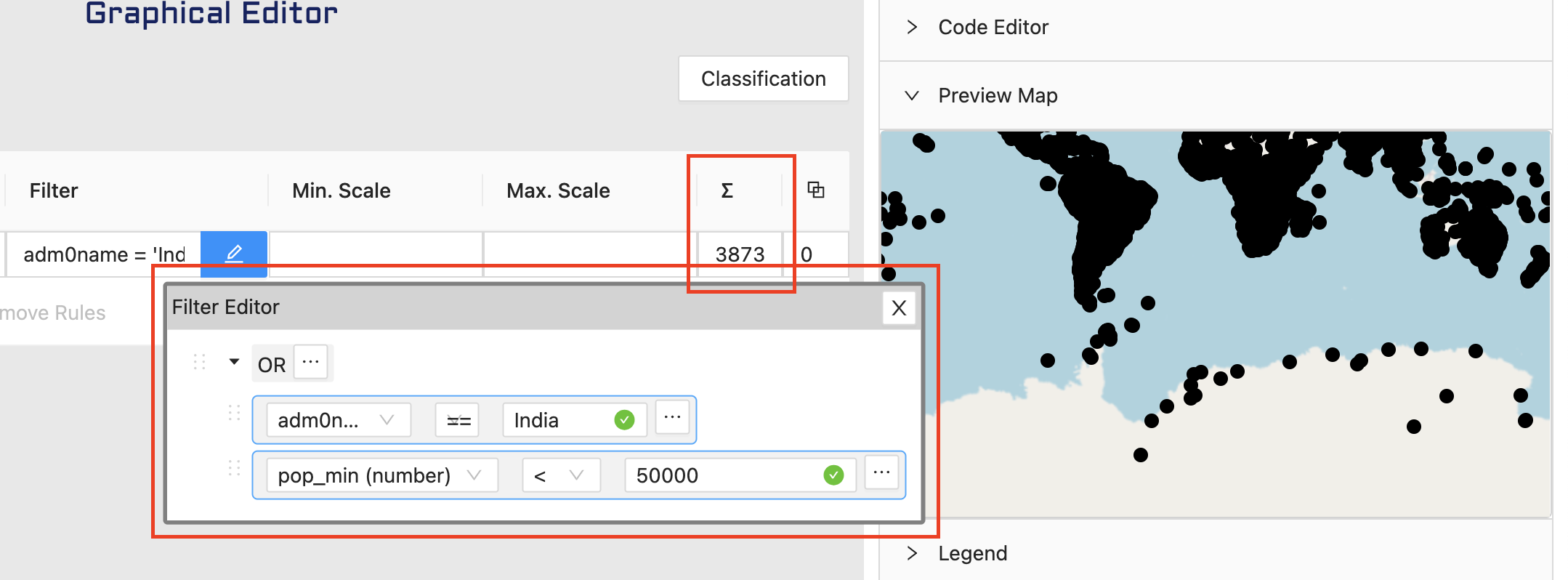
as per condition, we get 3873 features here.
NOT Filter
NOT filter works like an anti-comparison filter. As we do in comparison filter, we create a condition over here and all features which don’t follow that condition will be styled.
Users can create combination of and, or, comparison, not conditions as per need.
Data of features not satisfying the condition listed in NOT filter, are visible with the selected style.
In this example we check condition
adm0name==India